Different versions exist of the PC software for the PDFlow Customer Database / Printer Ticket Design and the PD 4000 software for the Flowmeter-Display, and some of these versions are not compatible. It is important to use compatible versions of the PDFlow Customer Database / Printer Ticket Design and the PD 4000 Flowmeter-Display to ensure correct operation.
A table containing Compatibility_Information shows which of the versions are compatible.
The version number of the Flowmeter-Display program can be checked by pressing Setup - System - Communic - Vers / TruckNo on the PD 4000 keyboard.
The version number of the PC programs can be checked in the About window under Help.
If the version number of the Flowmeter-Display program is lower than 4.1, it will be necessary to upgrade the program in the Flowmeter-Display if you wish to use the new PC software. See the upgrade guide for how to change the Flowmeter-Display program.
Click here to go to the Download PC software page.
|
PC programmes and version |
PD 4000 Flowmeter-Display version: |
|||
|
Number of customerís available in Flowmeter-Display |
1.4 300/500 |
4.0 300/500 |
4.1 300/500 |
4.3 1200 |
|
VIGO 3.0 - VIGO 3.93 beta |
|
|
|
|
|
PDFlow Customer Database version 1.4 |
÷ |
|
÷ (300) |
÷ (300)* |
|
Printer Ticket Design version 1.4 |
÷ |
|
÷ |
÷ |
|
VIGO 4.0, 4.1 |
|
|
|
|
|
PDFlow Customer Database version 4.0 (first release) |
|
÷ |
|
|
|
Printer Ticket Design version 4.0 (first release) |
|
÷ |
|
|
|
VIGO 4.2, 4.3 -> |
|
|
|
|
|
PDFlow Customer Database version 4.0 |
|
|
÷ |
÷ (500)* |
|
Printer Ticket Design version 4.0 (this release) |
|
|
÷ |
÷ |
|
PDFlow Customer Database version 4.3 |
÷ |
|
÷ |
÷ |
(300) / (500) : Limited number of customers available compared to the maximum numbers.
* : Flowmeter-Display must be reset after download of customer database to initialise customer database.
Please note when installing the programs the Printer Ticket Design program must be installed first to ensure correct operation.
Upgrade guide for PD 4000 Flowmeter-Display.
Follow the steps below to install new software in the PD 4000 Flowmeter-Display:
- Install VIGO 4.3 or higher in the PC.
- Install the PDFlow Customer Database 4.3 and/or the Printer Ticket Design version 4.0. in the PC. Please note that you will need to enter licence codes at some point, to ensure that you can continue to use the program after the 30 days trial period.
- Disconnect the power from PD 4000 Flowmeter-Display and separate the "Interface unit for RS-485" from the display/keyboard unit. (Please note that this will clear the Customer Database and Ticket format if already present.).
- The four screws must be removed before the two units can be separated.
- Set switch 1 to the ON position to enable writing to FLASH Memory.
- Re-assemble the two units and replace all four screws. Then switch on the power again.
- Start VIGO.
- Select the PD 4000 controller in MIB View, to which the Flowmeter-Display program is to be downloaded, then press the right mouse button and select PD Download in the menu.
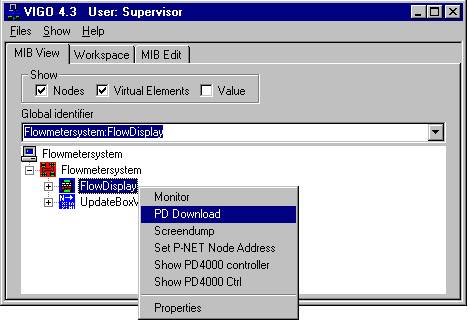
- In the Process-Pascal code file edit field, click on the File button and select: LrgFlow.cod.
- In the Operating system code file edit field, click on the File button and select: 4000v400.cod.
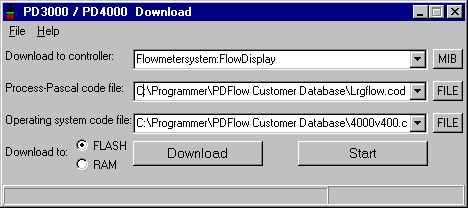
- Select FLASH in Download to.
- Click on the Download button to download the software to the PD 4000 Flowmeter-Display.
- When the download procedure has been completed, disconnect the power and separate the "Interface unit for RS-485" from the display/keyboard unit.
- Set switch 1 back to the OFF position, to prevent further writing to FLASH Memory.
- Re-assemble the two units and tighten all four screws. Then connect the power again.
- When the power supply has been restored, the following text will appear on the PD 4000 Flowmeter-Display.
![]()
- The PD 4000 Flowmeter-Display program is stored in FLASH memory and the "Meter A" key must be pressed to select this program.
- After selecting the PD 4000 Flowmeter-Display program the following text will appear.
![]()
- Reset the PD 4000 Flowmeter-Display by switching off the power supply.
- When power is switched on again the PD 4000 Flowmeter-Display will be ready for use.